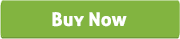an opencart business card design module
Thank you for purchasing our Custom Business Card Design for OpenCart module. If you have any questions that are beyond the scope of this help file, please feel free to email via our user page contact form. Thank you so much!
“Custom Business Card Design for OpenCart” module is an open cart module which is used to design or customized business card. By this module customer can design the business card as per their need such as add Name, Designation, Address, Contact Details, Logo and Images by different types of Color, Font, Size and Format. User can also change the Background of Business Card and Add to Cart with Variation Options from Popup. User can upload multiple images and drag the image and text on different positions.
“Custom Business Card Design for OpenCart” module has some excellent features and very easy to install or setup. No need to replace files or others actions just upload the setup folder to the directory and hit the URL (www.yoursitename.com/setup). It is one click setup.
“Custom Business Card Design for OpenCart” module is more flexible and compatible with many existing modules in the OpenCart repository. This Module is fully customizable. Users can easily configure the module into the new or existing OpenCart websites.
-
Shoppers can upload their own design, image and company logo on Business Card while shopping.
-
Add Name, Designation, Address, Contact Details, Logo and Images on the Business Card.
-
Change Text Font, Font Size, Alignment, Font Weight, Line Height, Text Underline, Text Italic and Text Color.
-
Place text or images in Both Sides of the Business Card.
-
Text and Images can be moved and placed/positioned on anywhere on the Business Card.
-
Shows preview mode of the Business Card as designed.
-
Multiple Text and Multiple Image can be added on the Business Card.
-
Shoppers can add to cart same product with customization or without customization and price will be different for that purpose.
-
Shoppers can view the customized product (text or uploaded image with position) on the popup by clicking the “Design Preview” icon or from his own account (Order History > view).
-
Admin can printout the designed business card from the order details page (Sales > Orders > Products) of admin panel.
-
9 (nine) types of popup themes available with preview.
-
Admin can customize all text color of the module.
-
Admin can set “Box Background Color” of popup.
-
“All Button text Color” also customizable.
-
Customize Popup title from Admin.
-
Admin can set “Minimum Customize Alert Text”.
-
Admin can set the Design button “Link Text”, “Link Font Size”, “Link Font Bold”, “Link Text Color”, “Allow Button Style” and “Button Background Color”.
-
Admin can show or hide “Design Link” for all pages or some selected pages and modules (ex. Featured Module, Bestseller Module, Latest Module, Product Details Page, Search Page, Category Page etc.) from “Settings” Tab.
-
Admin can upload fonts from “Add Fonts” Tab of Admin panel.
-
Admin can change all the text of Popup from “Change Text” Tab of Admin panel.
-
Admin can select/deselect customize option and set the “Custom Price” and “Minimum Customize Quantity” from Catalog > Products > Insert > Custom Design Tab for each product.
-
Admin can set Front and Back image of Business card from Catalog > Products > Insert > Data tab.
-
Admin can view and print the customized product from Sales > Orders > View > Products.
1. Upload the “bcinstall” folder to the root directory.
2. Type your url (www.yoursitename.com/bcinstall/) and press enter (if not work then check the directory access from the .htaccess file or just stop it temporary).

3. Check the VQMod Installation. If you have already installed VQMod then no need to install it again otherwise press “VQMOD SETUP (Required)” or it will install after one click setup.
4. Press “BUSINESS CARD DESIGN TOOL SETUP” for setup all.
5. Now go to admin panel and install “Business Card Customization” module from Extensions > Modules > Business Card Customization.
6. Go to System > Users > User Groups > Top Administrator and allow the permission by checking “catalog/carddesign” for both “Access Permission” and “Modify Permission”.

7. After installation now customize some settings like “Template”, “Design Button”, “Settings”, “Add Fonts” and “Change Text”.

8. Add new products from Catalog > Products > Insert and go to Data tab > Image (here you should upload Front and Back Image of Business Card to show the frontend) and you can customize default design by clicking “Customize Card”.


9. Now press the “Custom Design Tab” to set “Custom Price”, “Minimum Customize Quantity “and select “Customizable” checkbox to show at frontend.

10. Now go to frontend, click “Design Button” and design your Business Card or Flyer.