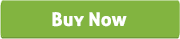WP plugin for SilverPop Custom Popup Subscription
Thank you for purchasing our 'SilverPop Custom Popup Subscription' Plugin. If you have any questions that are beyond the scope of this help file, please feel free to email via our user page contact form. Thank you so much!
“SilverPop Custom Popup Subscription” plugin is an amazing email subscriber plugin which allows the site Admin to create Custom Popup, place YouTube/Vimeo embed videos, image or any sort of HTML/custom content in the subscription popup and the Visitors can Subscribe their email to the SilverPop subscription list. It is flexible, best and simple way to subscribe email for newsletter. Admin can set “SilverPop Custom Popup Subscription” plugin through a Popup style which has various display options or Admin can add this into a widget area.
If you want convert the visitors to your member /subscribers then the Custom Popup is the best solution to tell the users why they should subscribe or to show them a new advertisement or Banner on the popup to allure them get subscribed.
If you want your website to reach every reader, you have to use email and “SilverPop Custom Popup Subscription” plugin will be useful to promote your company to the general people.
“SilverPop Custom Popup Subscription” plugin is very useful for those people who need to send Newsletters to users. This powerful plugin allows users to collect and manage emails & newsletters with an easy way.
“SilverPop Custom Popup Subscription” plugin has some excellent features and very easy to install or setup. “SilverPop Custom Popup Subscription” plugin is more flexible and compatible with many existing plugins in the WP repository. This Plugin is fully customizable. Users can easily configure the plugin into the new or existing WP websites.
-
Admin can show the subscription form into the Popup and/or Widget area.
-
Fully customizable and many advance features for the Popup design like
-
Admin can design the custom popup according to his website template using html editor.
-
Admin can place YouTube/Vimeo embed videos, image or any sort of HTML/custom content in the subscription popup.
-
Popup display time can be set like after 1minute, 1day, 1 week, 1 month, 3 month, 6 month and 1 year.
-
Admin can set the “Display option” for Home, Pages only, Single post only, Archives only or for All pages.
-
Admin can customize Popup width, height, background color, border color, overlay color.
-
Admin can active/deactivate the popup.
-
Admin can set the subscription mandatory or not.
-
Admin can set the "Popup Delay Time" from admin panel.
-
Admin can set the "Subscription form type" from admin panel.
-
Button text, button color and button hover color can be customize from admin.
-
“Subscription Success Message”, “Subscription Text Box” and “Subscription Button Designs” are customizable.
-
Admin can set the “Container Border Radius” and “Bottom Content position”.
-
Two color boxes are for to set the Gradient color and if you want to make Gradient color, it will be better to use light and deep combination. If you not use Gradient then put one field blank.
-
It has option to send email newsletter to registered user.
-
Very easy installation and setup.
-
Download the plugin.
-
Unzip the file “wp-SilverPop.zip” and upload the folder to the “/wp-content/plugins/” directory.
-
Activate the plugin from “Plugins” menu in Wordpress Admin.
-
Go to “WP SilverPop > SilverPop setting” from WP menu to customize the default settings.
-
Now put the SilverPop UserName, SilverPop Password, SilverPop Engage and List id (Database id) from http://www.silverpop.com/ *
-
Now set the Popup or Widget area to show the plugin.
-
Step1: Go to the site http://www.silverpop.com/ and login or signup.
-
Step2: Now go to Your Account > Database Tab > your created database > Database ID (Silverpop List ID).
-
NB: UserName, Password and Engage option will be found when you create an account on SilverPop.